When I initially looked at SharePoint 2010 I was disheartened to see that my old nemesis the Name.dll ActiveX control warning was still popping up on my sites. If you haven’t seen it yet, here is a screenshot:
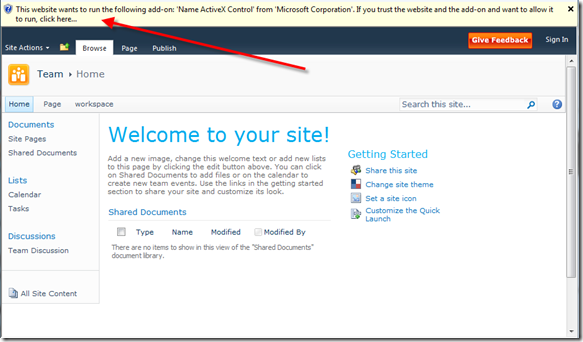
The warning has to do with SharePoint wanting to show presence info (the little green icon next to people in your organization that are currently online). It often ends up showing on public SharePoint sites because it is elusive in development environment, it will only show in these circumstances:
Open Central Administration and click Manage Web Applications. From there select your web application from the list and then from the ribbon click General Settings > General Settings:
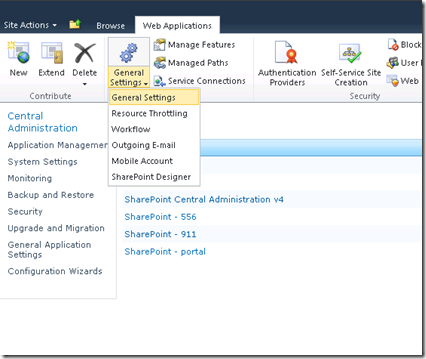
After that, simply change the “Enable Person Name smart tag and Online Status for members” to No, and click OK:

That’s all you have to do to get rid of the warning, so no one has any excuse now if you are working on a public SharePoint site it should be turned off. Also, its worth noting that you can still get rid of the message via JavaScript in the master page if you prefer:
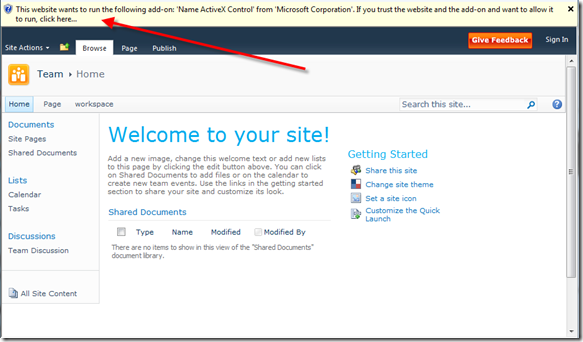
The warning has to do with SharePoint wanting to show presence info (the little green icon next to people in your organization that are currently online). It often ends up showing on public SharePoint sites because it is elusive in development environment, it will only show in these circumstances:
- IE7 or IE8
- Site must not be in the Intranet zone, which typically automatically includes any site that you are local to or share a domain with
- Must have Office, or Messenger or any other similar program installed
- Must have NOT already said yes to IE installing the ActiveX control
Open Central Administration and click Manage Web Applications. From there select your web application from the list and then from the ribbon click General Settings > General Settings:
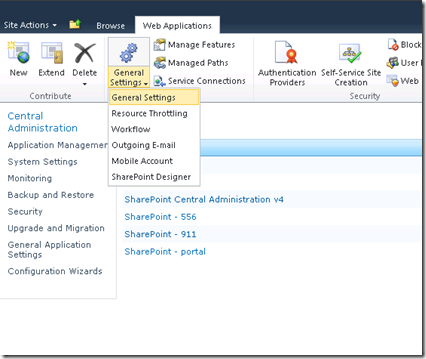
After that, simply change the “Enable Person Name smart tag and Online Status for members” to No, and click OK:

That’s all you have to do to get rid of the warning, so no one has any excuse now if you are working on a public SharePoint site it should be turned off. Also, its worth noting that you can still get rid of the message via JavaScript in the master page if you prefer:
<script type="text/javascript">If you have access to Central Administration that is probably the preferred method, but if you don’t or you want to ensure that it never is turned on by mistake, the master page method is a sure fire way to hide it always.
function ProcessImn(){}
function ProcessImnMarkers(){}
</script>
No comments:
Post a Comment