Something that was possible in SharePoint Server 2007 has become tricky in SharePoint Server 2010. The complete installation on a single server using non-domain accounts. Something most developers, demonstrators and testers do a lot of suddenly requires the use of domain accounts instead of local machine accounts. Or does it.... The recommendation for a single server build of SharePoint 2010 is to use the Stand Alone installation giving you SQL express and a default configuration. But what if you want to use SQL Server 2008 and to have more control over the build, and to use local service accounts. In this case you need to use complete install and either PowerShell alone or a combination of Windows PowerShell and PSCONFIG(UI).EXE To begin with carry out your SharePoint 2010 installation using the advanced option and complete as the server type. This is recommended in a farm configuration. Next you would think to use either PSCONFIG or PSCONFIGUI to create the farm. Well you would be wrong PSCONFIG.EXE -cmd configdb -create -server neilhw2k8r2 -database sharepoint_2010_config -user neilhw2k8r2\administrator -password ******** -passphrase ******** -admincontentdatabase sharepoint2010_admincontent Results in SharePoint Products Configuration Wizard version 14.0.4514.1009. Copyright (C) Microsoft Corporation 2010. All rights reserved.The specified user neilhw2k8r2\administrator is a local account.Local accounts should only be used in stand alone mode.So how do we get around this limitation without using the corporate domain or else promoting the server to a domain controller. Windows PowerShell is your friend, New-SPConfigurationDatabase allows you to specify none domain credentials for the farm. To execute this command launch the SharePoint 2010 management shell (in the same location as the central admin link) and simply type the command at the cursor and press enter. The beauty of the Windows PowerShell approach is you get prompted for the missing command line attributes instead of the rather horrible error dialog that PSConfig throws at you. After this completes you will find in SQL a new configuration database and an admin content database (unfortunately the GUID is back but that can be fixed if necessary). Next the simplest way to complete the installation is Run the PSConfig wizard as you now are starting with the server already joined to the farm. Follow the wizard through the same options as you had with SharePoint 2007 and complete the installation/configuration with the following screen Clicking Finish launches the central admin website and after agreeing to report back customer experiences to Microsoft (or not) you get your first look at SharePoint 2010 central admin and the configuration wizards. |
Friday, February 3, 2012
Installation of SharePoint 2010 using local accounts
Labels:
SharePoint 2010
Subscribe to:
Post Comments (Atom)


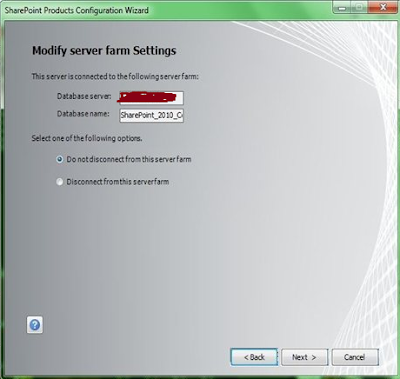
No comments:
Post a Comment